Ninja Tables
While WordPress has a built-in table editor, sometimes a more robust solution is needed. In cases like that, Ninja Tables Pro can be activated on your website. Ninja Tables is ideal for large tables that require a more stylized UI — one that includes searchable fields, sorting and built-in pagination. Ninja Tables can also be synced with Google Sheets so tabular data can stay up-to-date.
If you’d like this plugin enabled on your website, use our Web Request Form.
Documentation for Ninja Tables is available as soon as the plugin is activated on your website:
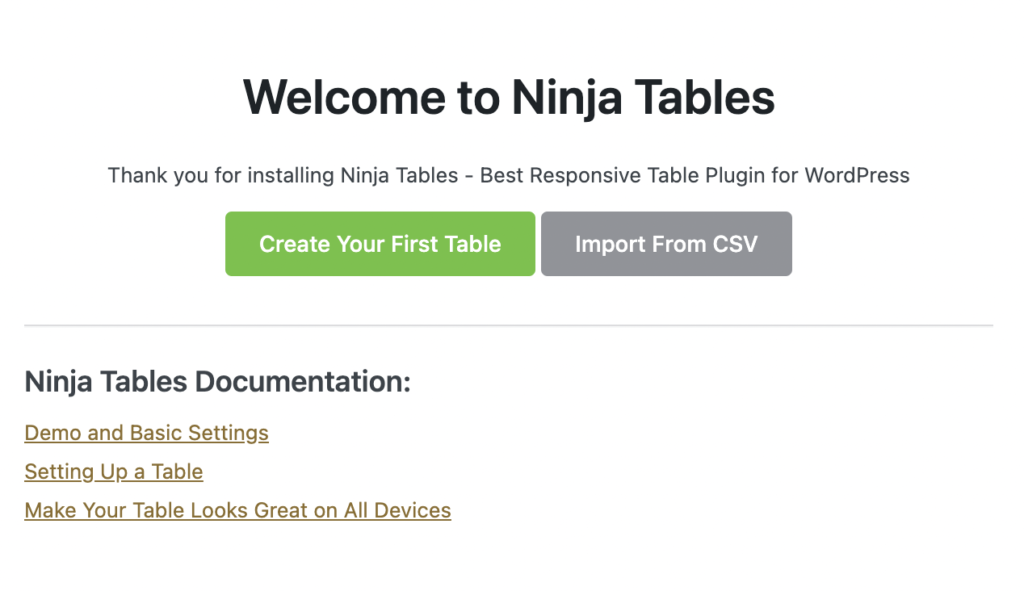
Getting Started
Create your first table by importing a CSV file, or clicking the Create Your First Table option. Create Your First Table will open a dialog box that will give you several starting points, including Default, Drag & Drop, Import a Table, WP Posts and the ability to Connect Google Sheets.
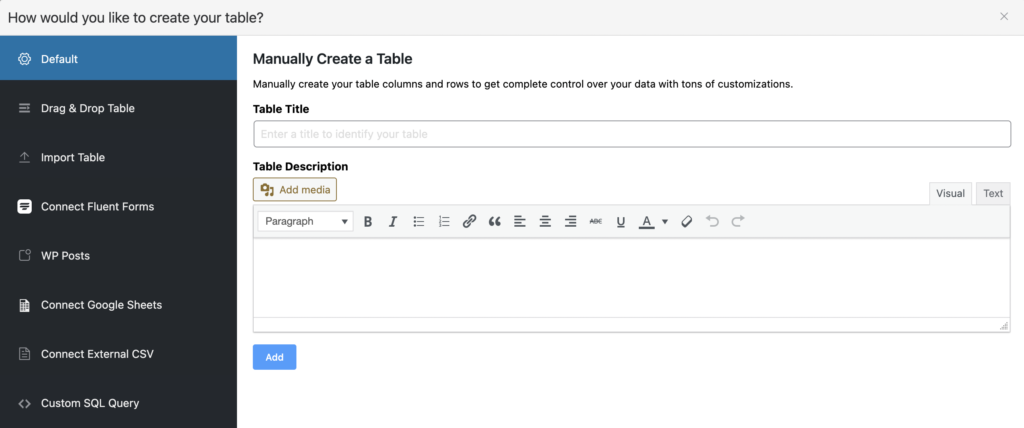
Whatever method you choose, when you finish creating your table, a shortcode will be provided that can be added to a webpage.

Demo
In the example below, WP Posts was selected as the table type, creating a quick table of all the posts on this website.
Google Sheets Integration
For help in setting up Google Sheet Integration, please refer to this guide.
Important: If you are creating a google sheet to add to your website, please make sure the google sheet originates from your departments google drive account, and not your personal google drive. This will others on your team to access the google sheet if necessary.
Where to go for more help
Ninja Tables has extensive documentation on their website that includes demos and guides. There’s also a YouTube channel with tips and tricks.

