Categories
Categories provide a helpful way to group related blog posts together and quickly tell readers what a post is about. They also make it easier for people to find your content.
Categories can be displayed on some of the post blocks, below the post preview on your blog landing page, and in the blog sidebar dropdown. You can assign multiple categories per post, but you must assign at least one.
Adding Categories within a Post
You can assign and/or add new categories to posts before you publish them using the Categories area to the right of the post editor. Select the checkbox next to a category name(s) to associate it with a post.
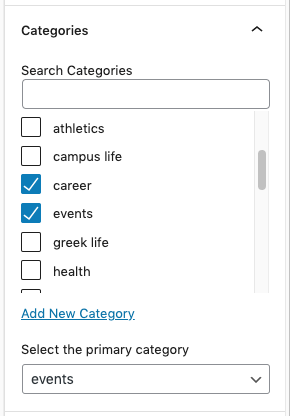
If you would like to add a new category to your blog and associate it with the post, click Add New Category. If you use more than one Category you can set the primary category in the drop-down below.
Adding Categories via Your Dashboard
You can also add new categories and manage existing categories from Posts > Categories in your dashboard.
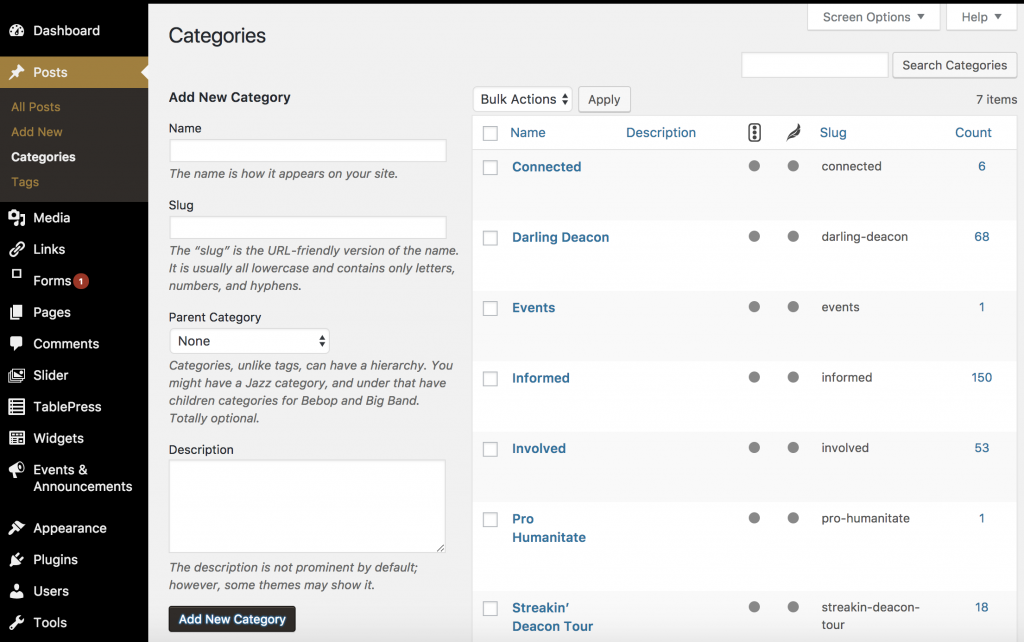
You will be presented with a list of your existing categories and an option to add new categories. You can add a new category by filling out the fields:
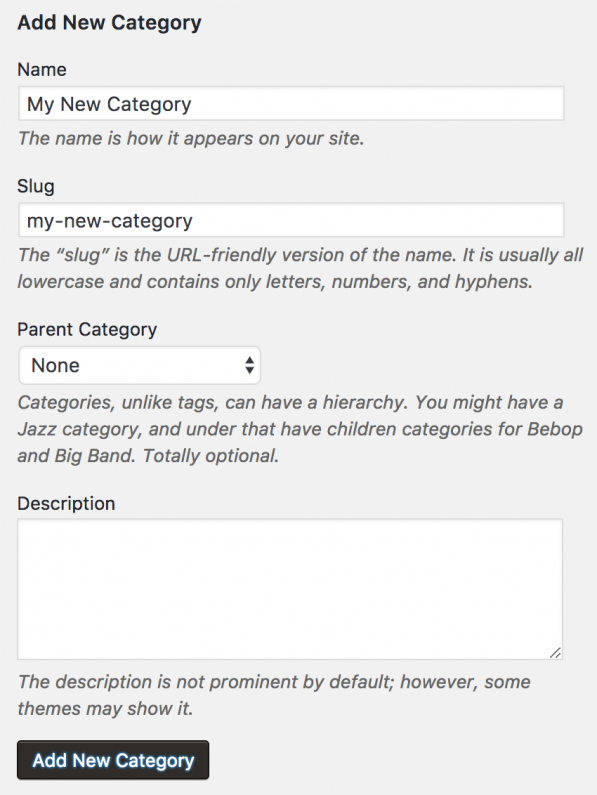
Name: As expected, the name of your category.
Slug: Will be automatically generated based on the name.
Parent: If you want to nest a category within a category, select the parent category. Otherwise, leave at none.
Description: Describe what the category is for. This description will appear as a tooltip if you use the category widget. (Optional)
Click Add New Category to add new details to the list.
Managing Categories
The Posts > Categories page in your dashboard displays all your categories and shows the name, description and number of posts belonging to each category. If you move your mouse over a category, a set of options will appear, allowing you to edit, quick-edit or delete that category:
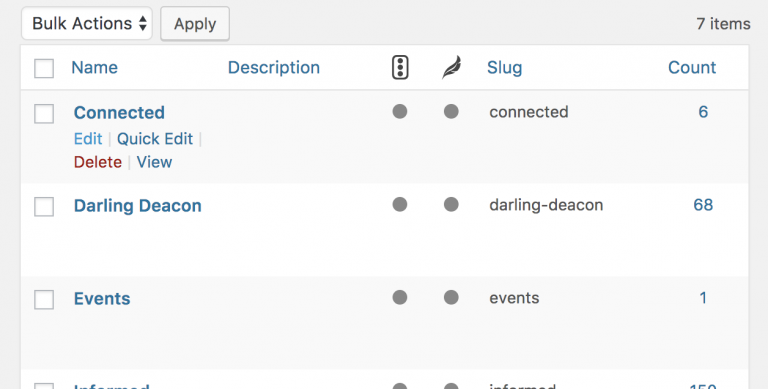
If you click on Edit, you will be taken to a separate page where you can edit the name, parent and description. This functions exactly the same as adding a category.
Clicking on Delete will delete that category.
Setting the Default Category
A default category (“uncategorized”) will be assigned to published posts if you don’t specify one. The name of the default category can be changed under Settings > Writing in your dashboard.
Deleting a Category
When a category is deleted, all posts that were only in that category will be assigned to the default category. If a post was also in other categories, it will remain untouched. Note that you cannot delete the default category.

