Page Title and URL
Your page or post title will be visible at the top of your page, except on homepages. Just begin typing in the “Add title” prompt when you create a New Page.
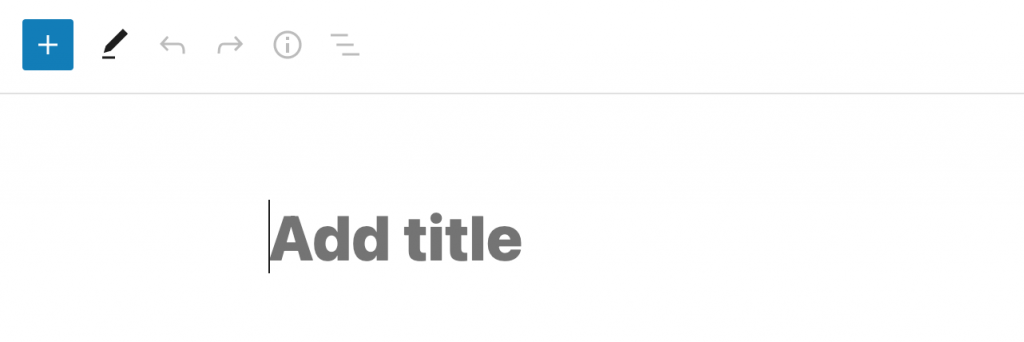
The title and URL (Permalink) of a page are related by default. When you initially type the title of your page, the page Slug (used in the link/URL/Permalink) is automatically created.
The page Slug is the part after the site URL and slash. When the default page slug is created, all letters will be converted to lowercase, spaces will be replaced with dashes, and any special characters will be removed.
You can modify the page slug in the far right menu, make sure you are on the Page tab and scroll down to the Permalink item and open it, make your changes in the URL Slug field. After you are done making your changes, click the Update button to update the page and save these changes.
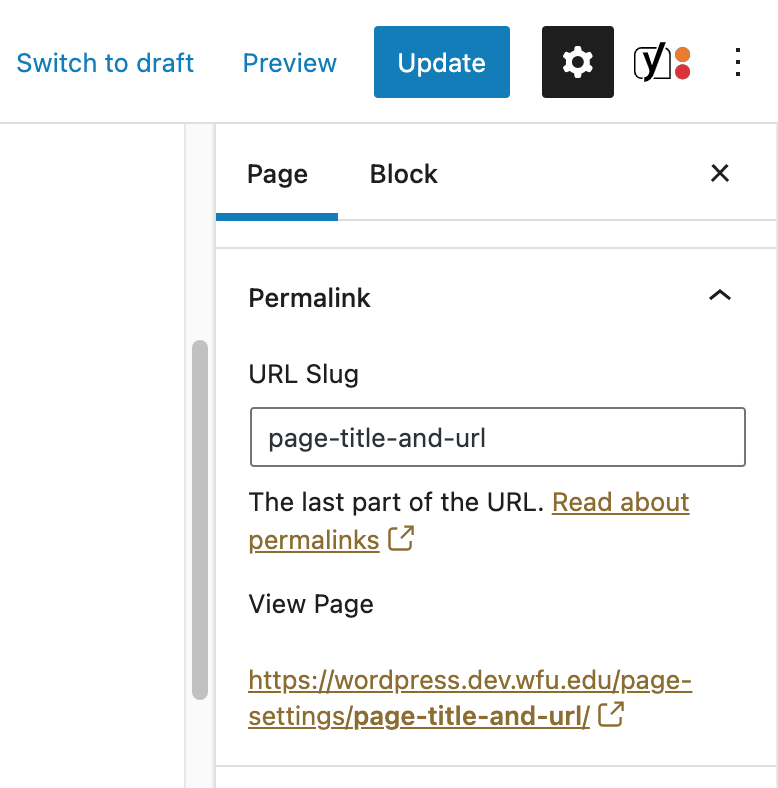
This is especially handy if, for example, your page title is very long, but you would like a URL that people can remember more easily. Your URL should only include letters, numbers, dashes, underscores or hyphens.
Keep in mind that only the page slug can be changed. You cannot change any other part of the URL.
NOTE: If you are going to modify the slug of your page, it is best to do so immediately upon creating the page. It is not advisable to change the slug (and therefore the URL) to your page after it has been published and likely linked elsewhere on your site. This will cause broken links to occur.
