Yoast SEO
Search Engine Optimization
Yoast is a tool to help your website rank higher when users search Google and other search engines for the content you offer. Visit Yoast’s beginner’s guide for more information about this plugin.
Customizing page titles
To optimize your site for SEO performance, make sure you take the following steps.
- Once logged into your Dashboard, select SEO then Search Appearance
- Select the General tab
- Make sure Rewrite Titles is Enabled.
- Make sure the | is selected for Title Separator
- Click Save changes
- Select the Content Types tab
- Scroll down to the Pages accordion and copy the following in the SEO title textbox:
%%title%% %%sep%% %%sitename%% %%sep%% Wake Forest University - Click Save changes
Hiding assets from search engine results
It is recommended that you prevent search engines from crawling certain media files that have been uploaded to your site, specifically images or documents that you want to keep hosted on your site but not found by visitors to it. By taking this action, search engines will be able to return more accurate results for actual site content.
NOTE: This simply asks search engines not to list your content, it’s not guaranteed, not secure, and AI bots may ignore it entirely.
Hiding all images from search results
- Once logged into your Dashboard, select SEO then Search Appearance
- Click the Media tab
- Under Media & attachment URLs, click Off for: Show Media in search results?
- Click Save changes
Hiding individual files from search results
- Once logged into your Dashboard, click Media
- Sort your media library files by List (By default, it’s gallery style. You can change the view at the top of the gallery. It’s the first icon in the row.)
- Hover over the file you’d like to prevent search engines from searching for and click Edit
- Scroll down until you see the Yoast SEO settings
- Click the Advanced dropdown tab
- Select No for: Allow search engines to show this Media in search results?
- Select No for: Should search engines follow links on this Media
- Select: No Image Index for: Meta robots advanced
Improve your page’s social media presence
You can also use Yoast to go the extra mile to make sure your web content looks its best when it gets shared on social media. Here’s a default Facebook preview of a shared webpage before:
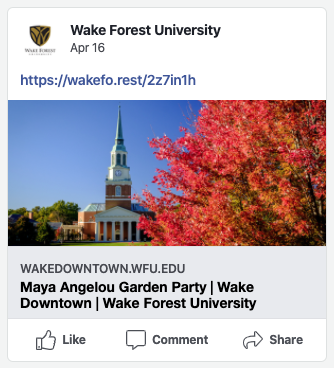
Here’s the preview of this very sharable page after the Yoast settings were added:
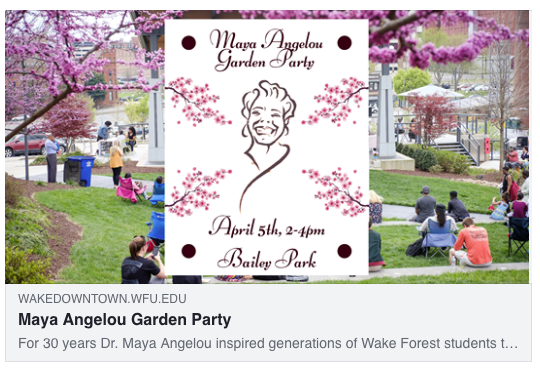
So much nicer. To add these customizations you’ll just need to edit your page, scroll below your page’s content until you see the “Yoast SEO” interface, then click the “Social” tab. Here is where you can add content to customize your Facebook and Twitter previews. Just Save your page when done.
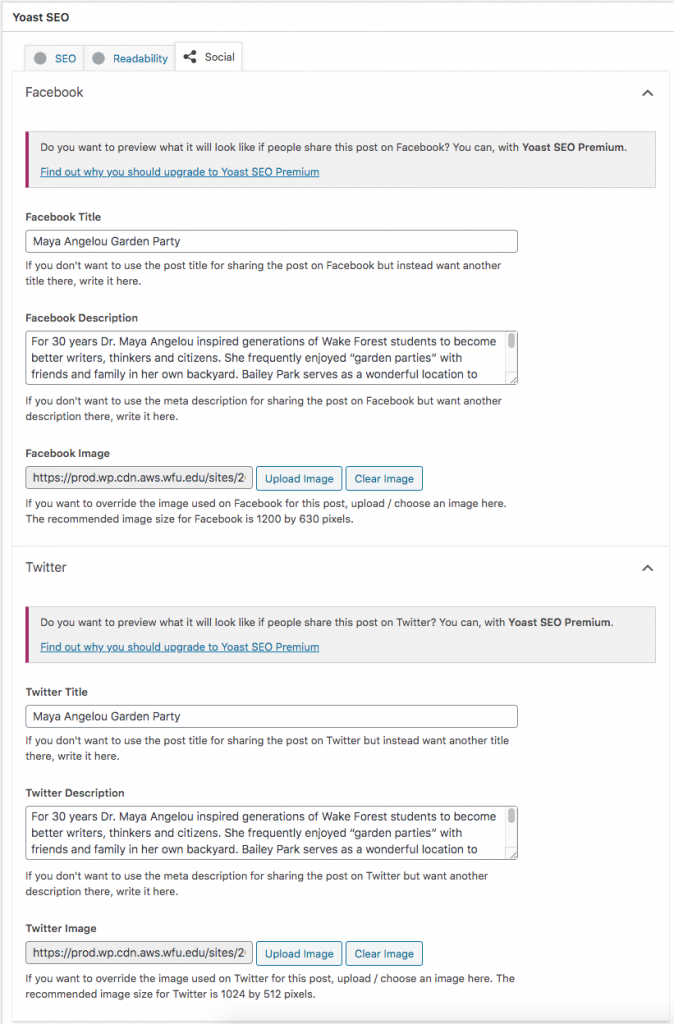
You can preview your page or have your page preview updated on Facebook here: developers.facebook.com/tools/debug/ and Twitter here: cards-dev.twitter.com/validator. Any new page created will automatically use your Yoast content.

