Private & Password Protected Pages
If you would like to restrict access to your pages you currently have two options in WordPress.
The first is to set the page to Private, this only allows other users added to your site to be able to access the page, they will need to log in before they can view the page. You can set a lower permission level, such as a subscriber if you are worried about security.
The second option is to Password Protect your page, this allows you to set a single password that you can provide to anyone you’d like to have access, they won’t need to be a user on your site.
To set these permissions you need to edit the page and make changes to the page settings. You’ll see in the top right corner of the interface, under the Page tab, you have an option for Status, if you click the default “Published” you’ll be shown several options.
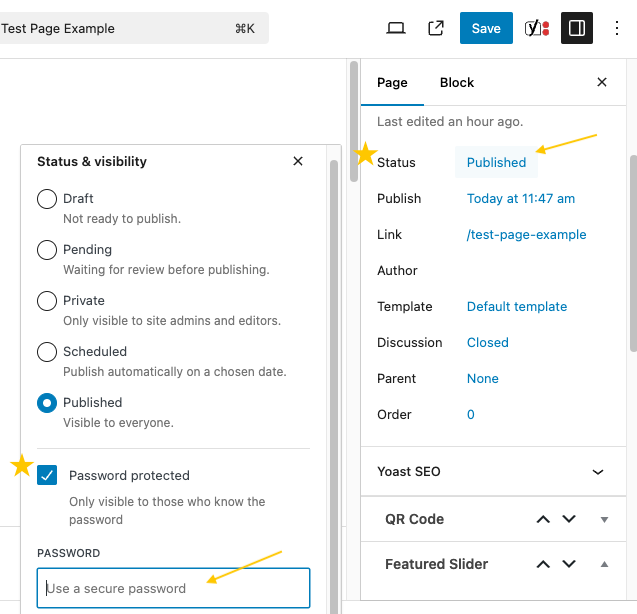
If you choose “Password Protected” a text field will appear where you can enter your desired password. This is the password you’ll share with your users.
Once you’ve made your selections, click Publish or Save and your page will now have extra security.
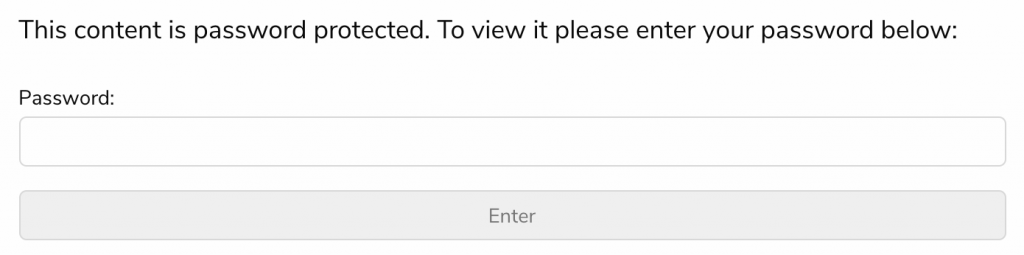
WFU Google Login
If you would like only Wake Forest users to be able to access your content then we have developed a companion plugin with Google Apps to make that possible. You’ll need to contact us and ask us to enable the WFU Google Authentication Companion plugin on your website. Once the plugin is enabled you will see a new “WFU Authentication” interface on each of your pages allowing you to toggle between “Open” and “Protected”.
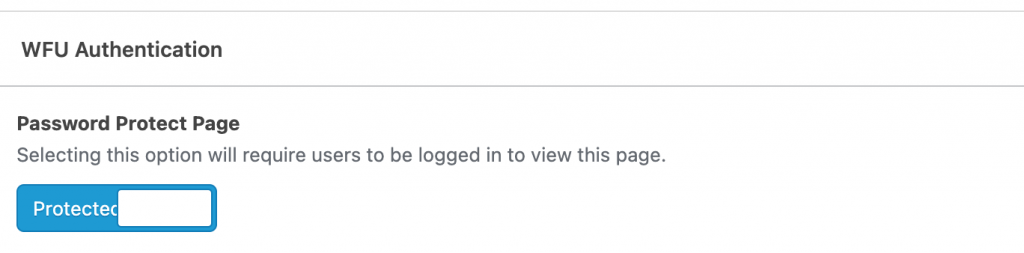
Once you’ve protected a page your visitors will see a message prompting them to log in, they will then be asked for their Wake Forest credentials and that will allow them to access to the page.

