Smash Balloon Social Feeds
The Smash Balloon Social Feeds plugin allows you to pull in your department’s Facebook, Instagram, YouTube, or Twitter (currently unstable) feed using a third-party plugin. To have this plugin turned on for your website, please fill out our Web Request Form.
- Facebook – Custom Facebook Feed Pro Smash
- Twitter – Custom Twitter Feeds Pro Developer (warning)
- YouTube – Feeds for YouTube Pro Developer
- Instagram – Instagram Feed Pro Developer
Activate the plugin
First, activate the plugin’s license. On the bottom of the WordPress admin sidebar, go to your desired social feed and locate the “Settings” page and activate it using this key. (This page is password protected for only WFU users). For this guide I will be demonstrating the Instagram Feed, view the plugin’s support docs for detailed information on other feeds.
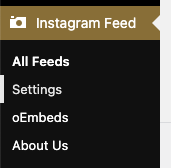
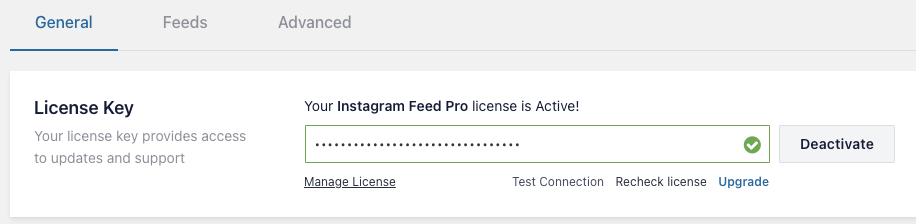
Connect your account
Connect your social media account by going the to Social Feed name displayed in the bottom of your WordPress left sidebar and following the “Manage Sources > Add Source” steps on the “Settings” page for the feed. This may differ with frequent updates and the type of account you are connecting, view the plugin’s support docs for the most current information. You’ll need to have the username and password for your social account or already be logged in.

NOTE: You will be asked for your personal Facebook credentials for connecting a Facebook page or Instagram business account if you are an admin. No one at WFU can access your personal account from this process. Also, Instagram requires that you reconnect your account every six weeks, set up your Feed Issue Report email below to be automatically notified.
Customize and display your feed
Configure the settings for your social media feed with the options on the All Feeds page, then click on the feed that you would like to customize. For more current and detailed information view the plugin’s support docs.
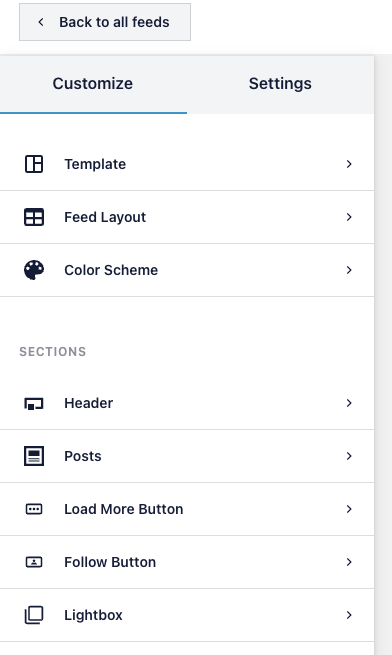
Once your social media is connected and styled, you are ready to add the corresponding block to your page.
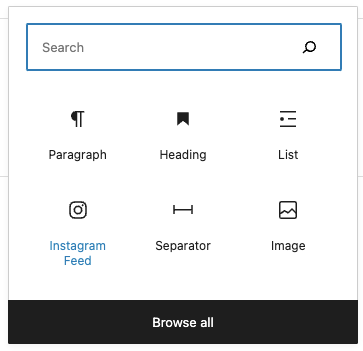
NOTE: The social blocks default to a narrow width, if you would like for it to display wider just put the social block inside of a single 100% column and set the parent column to your desired width.
Warning: If you need to change your social media password this will break your page’s feed, be sure to remember to reconnect your account at the same time. Also, third-party social media apps require frequent reconnection (about every 6 weeks) and do go down sometimes and will affect your site. We cannot control this.
Feed Issue Email Reports
One feature of the plugin is that it will send an email when this periodic Instagram reconnection needs to occur, or if there are other display issues. The email address where these notifications will be sent is set in your left WordPress menu under Instagram Feed > Settings > Advanced > Feed Issue Email Reports.


