Latest Posts
The Latest Posts block displays your most recent blog posts, making it easy for your readers to see what’s new on your blog. This is a great addition to your homepage to highlight a sample of your newest posts, then add a Button block link below it to link to your full Blog Archive page.
The latest posts block can be added to a page by clicking on the Add Block button. It can be found in Widgets section. Alternatively, you can type /latest and click on Latest Posts.
You can also choose the Latest Postsfrom the Add Block button.
Detailed instructions on adding blocks can be found on Building a Page.
Block Toolbar
Each block has its own block-specific controls that allow you to manipulate the block right in the editor.
The block toolbar for the latest posts block has options for:
Changing Alignment
- Align left – Make the Latest Post block left aligned
- Align center – Make the Latest Post block alignment centered
- Align right – Make the Latest Post block align right
- Wide width – Increase the width of the Latest Post block beyond the content size
- Full width – Extend the Latest Post block to cover the full width of the screen
“Wide width” and “Full width” alignment need to be enabled by the Theme of your site.
List view (default)
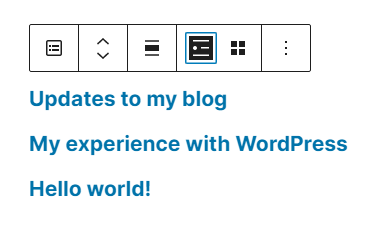
Grid view
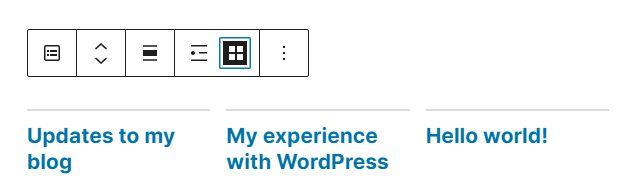
Block Settings
Every block has specific options in the editor sidebar in addition to the options found in the block toolbar. If you do not see the sidebar, simply click the ‘cog’ icon next to the Publish button.
Latest Posts Settings
The Latest Posts Settings allow you to choose how you wish to order the posts, with choices of:
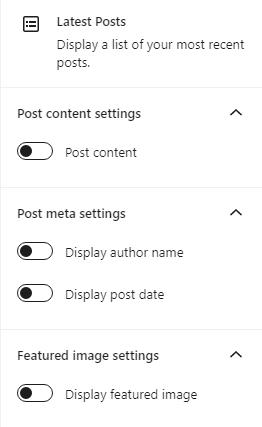
- Newest to Oldest (default)
- Oldest to Newest
- Alphabetical A to Z
- Alphabetical Z to A
You also have the option to choose a specific category or subcategory to display the posts from. You may also specify the number of posts to display (if you have fewer posts than the limit, that number of posts will show), as well as toggle the post date on and off.
Post Content: Display the post content under each post.
Display author name: Display the author name under each post.
Display post date: Display the post date under each post.
Feature image settings: Adds the featured image to the left of each post (if on exists).

