WordPress Dashboard
Once logged in you’ll have access to the WordPress Dashboard. Below, key areas of the Dashboard are identified.
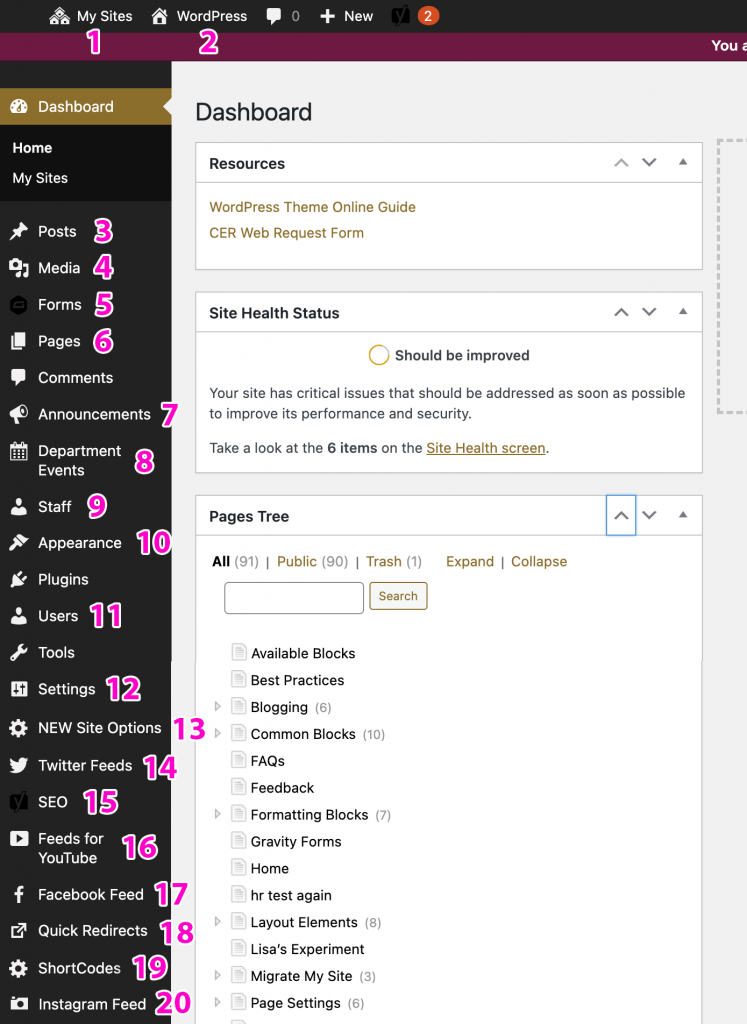
1. My Sites: If you have access to multiple sites, this area allows you to switch between them through My Sites.
2. “Your Site Name”: Where you toggle to the front end of your website. When logged in, you can click this link to toggle back to the dashboard when viewing your site.
3. Posts: Where the Posts of your Blog live.
4. Media: When images or PDFs are uploaded, they live under Media. They appear in the order they were uploaded, with most recent first.
5. Forms: Where you can build and administer your site’s Forms.
6. Pages: Where the Pages of your site live. Also, where you go to add new Pages.
7. Announcements: If you are using Announcements, this is where you create and maintain those Announcements.
8. Department Events: If you are using Department Events, this is where you create and maintain those Department Events.
9. Staff: If you are using the Staff Block, this is where you’ll add and maintain your staff member’s information.
10. Appearance: Under Appearance > Menu is where you will maintain your site’s top Menu.
11. Users: Where an administrator can add or remove users.
12. Settings: Under Settings > General you can update your site’s title, and under Settings > Reading > Homepage you can choose a new page as your site’s homepage. All other settings under this menu item are advanced or restricted and it’s generally not a good idea for you to make any changes.
13. Site Options: Where other settings live for indexing, breadcrumbs, Footer and Blog Options.
14. Twitter Feeds: This is a third-party plugin that allows you to set up a Twitter Feed to add to your pages. Once you have created your feed you can add it to your pages as a block or paste in the generated shortcode in a Shortcode block for more width options.
15: SEO: If your department’s website needs to rank better in search engines like Google or you’d like to customize your Social Media previews then you should use the third-party plugin Yoast.
16. Feeds for YouTube: This is a third-party plugin that allows you to set up a YouTube Feed to add to your pages. Once you have created your feed you can add it to your pages as a block or paste in the generated shortcode in a Shortcode block for more width options. This is meant to showcase regularly updated content on a YouTube channel or playlist, if you only have a single YouTube video you’d like to add to a page then the YouTube embed block will be best.
17. Facebook Feed: This is a third-party plugin that allows you to set up a Facebook Feed to add to your pages. Once you have created your feed you can add it to your pages as a block or paste in the generated shortcode in a Shortcode block for more width options.
18. Quick Redirects: Here is where you’ll maintain your site’s top level Redirects.
19. Shortcodes: If you need to add a complex bit of code to your site (a map or other iframe) then it will need to be placed in a shortcode first, all your site’s Shortcodes will be stored here.
20. Instagram Feed: This is a third-party plugin that allows you to set up an Instagram Feed to add to your pages. Once you have created your feed you can add it to your pages as a block or paste in the generated shortcode in a Shortcode block for more width options.

