Search
The Search Block allows you to add a search box on your site that lets your users search all the published posts and pages on your site. This search is powered by Google. If you have any fourth-level domains, they will be included in the search (fourth-level domains look like: fourth.yoursite.wfu.edu.)
This is a great addition to your homepage or the sidebar of a resource section and has some customization options shown below.
Reminder: All published posts and pages on your site can be found by Google and AI bots, even if they aren’t linked anywhere or included in your menu. Periodically review and turn out-of-date pages to Drafts or Password Protect them.
Detailed instructions on adding blocks can be found on Building a Page.
Block Toolbar
Each block has its own block-specific controls that allow you to manipulate the block right in the editor. The block toolbar shows above your selected block with the mover handles on the left side. If you hover over the buttons, tool tips will tell you what is behind the buttons, and also show you keyboard shortcuts when available.
The Search Block toolbar menu offers several options:
- Transform to (you can convert the search block into another block type)
- Moving handles (6 dots for grabbing, arrows for reordering)
- Change alignment (left, center or right aligned)
- Toggle Search Label (turns the “Search” label above the field on or off)
- Change Button Position (choose the search button style, shown below)
- Use Button with Icon (toggle the button content between the word “Search” and a search icon)
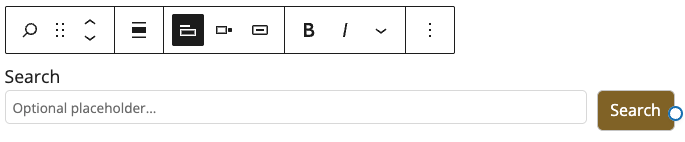
Adding placeholder text
When you add a search block, there is an option to add placeholder text that will show up in the search field until the user types in the search term. Type your placeholder text directly in the search field.
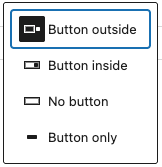
Change Button Position
This option can be used to change the position of the search button. There are four options to choose from, some are demonstrated at the top of the page.
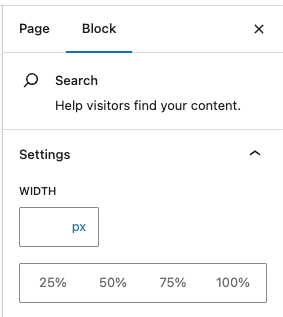
Block Settings
Every block has specific options in the right editor sidebar in addition to the options found in the block toolbar.
The width of the search block can be set in the block settings.

