FacetWP
Advanced Content Filtering
FacetWP is a powerful WordPress plugin that allows you to create custom search filters and listings for content on your site. With FacetWP, you can enhance the search and filtering experience for your users. In general, FacetWP filtering will consist of a display of posts, pages, or other content, and one or more facets, which are the various type of filters available with this plugin. In this documentation, we will guide you through the process of setting up basic filters and a listing display using FacetWP.
The FacetWP plugin can be difficult at first. If you find that you are struggling to set up a FacetWP filter on your site, please ask for our help! Complete the Web Request Form and we’ll assist you with the process. (You’ll also need to complete the form to have this plugin added to your website.)
Demo
To demonstrate the functionality of the FacetWP content filtering plugin, please view this demo on the FacetWP website. This and the other demos on their site are a great way to envision how you might use these features on your website.
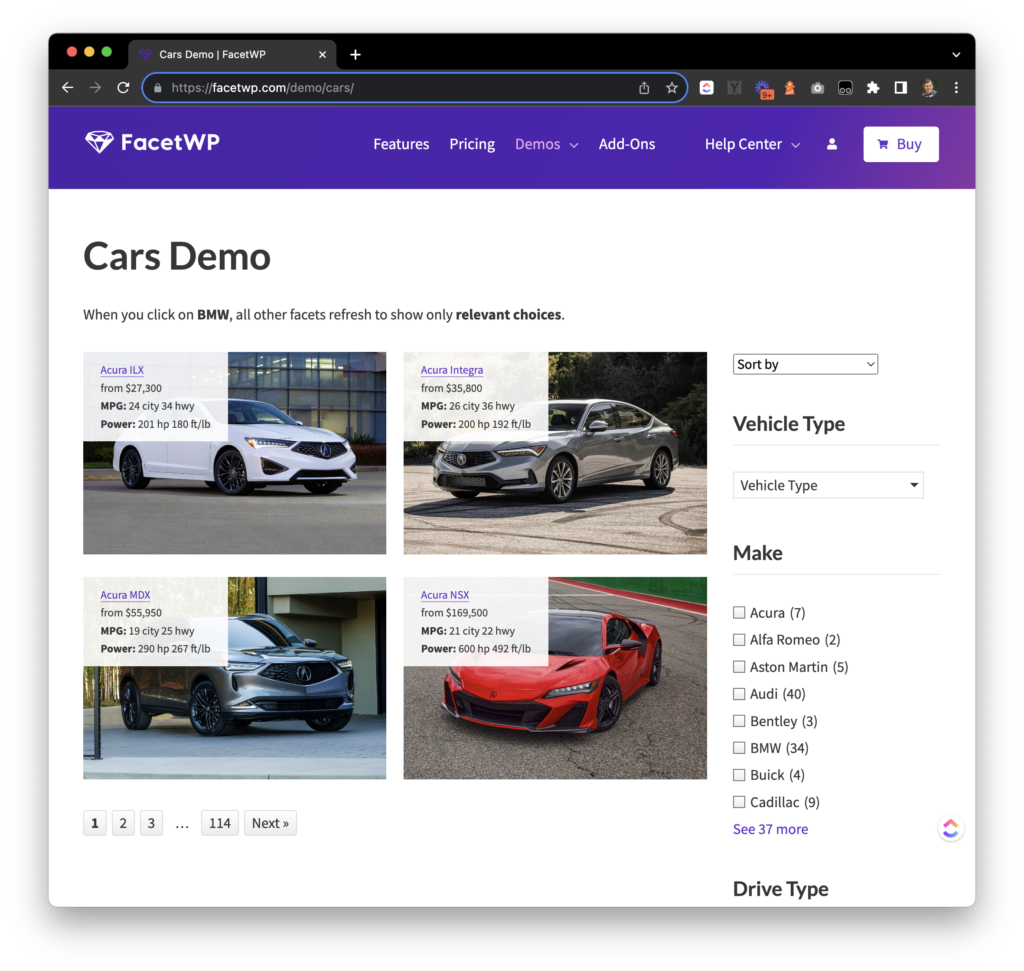
You can also see FacetWP in use on our website! Check out the Alumni Career Advisers page on the Alumni Personal & Career Development Center website.
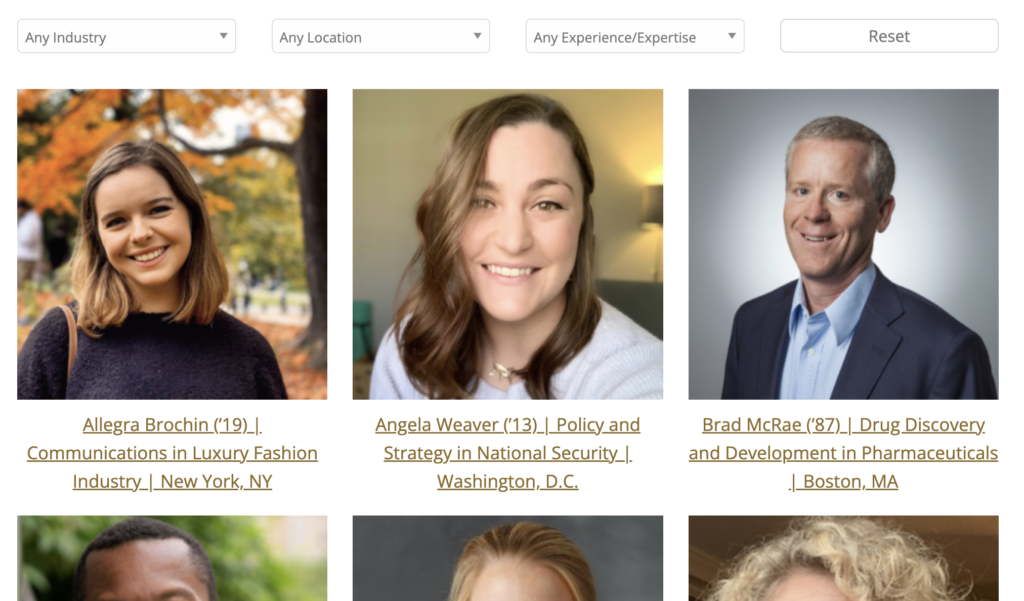
Setting Up Basic Filters
Accessing the FacetWP Dashboard
- Log in to your WordPress Dashboard.
- In the left-hand menu, locate “FacetWP” under the “Settings” menu item and click on it to access the FacetWP settings.
Creating Facets
A FacetWP Facet is the filter that you create to filter the information on your page. There are a number of options available for the Facet Type, such as checkboxes, radio buttons, or a dropdown menu.
- Click on the “Facets” tab in the FacetWP menu.
- To create a new facet, click the “Add New” button.
- Name the facet by giving it a descriptive label. This will also determine the name for the shortcode that will be used to display the facet on the page.
- Configure your facet options, including the facet type, data source, and display settings.
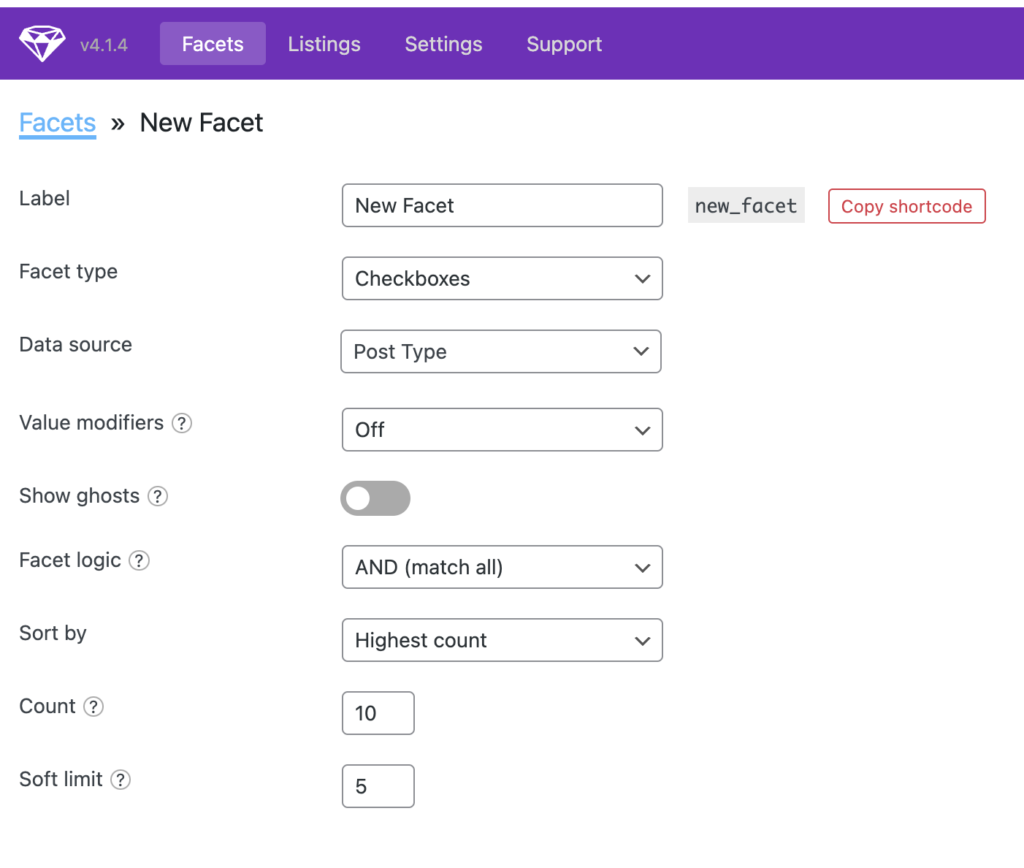
Setting Up a Listing Display
Creating a Listing
A FacetWP Listing is the list of data that you want to be filterable. Usually this consists of a list of posts or pages. Building a Listing consists of setting up the Display – what each listed item should look like on your page, as well as the Query – which posts or pages should be displayed on the page.
- To create a custom listing, go to the “Listings” tab in the FacetWP menu.
- Click the “Add New” button.
- Configure the listing settings, including the display and query.
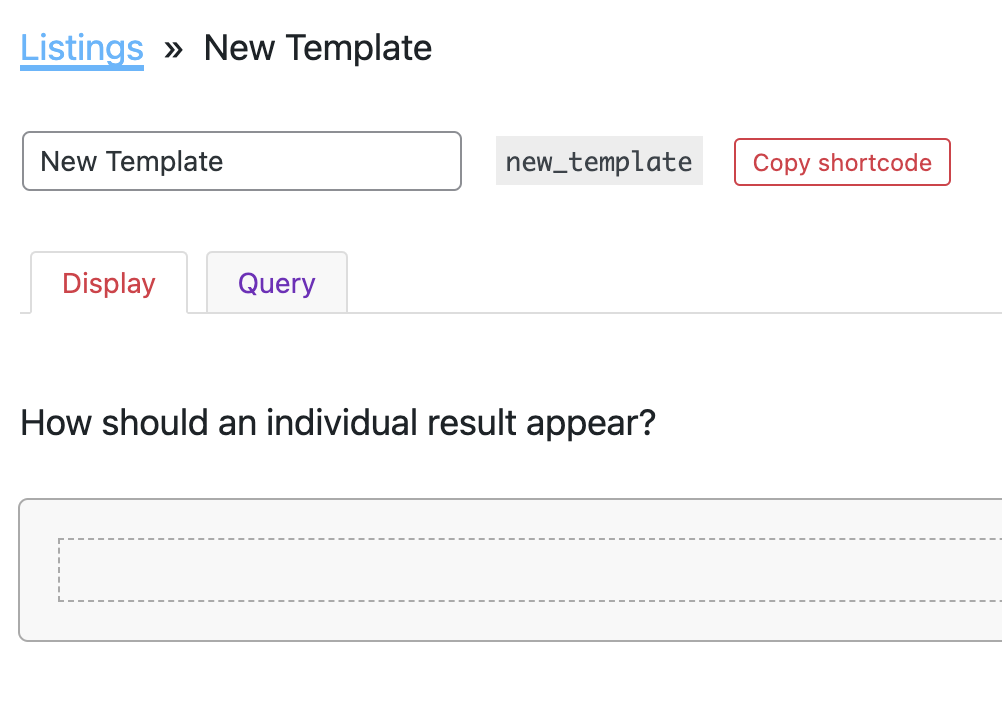
Using FacetWP Filters and Listings
Implementing the Search Filters
- Edit the page where you would like to add the search filters.
- Navigate to the area of the page where you would like for the Facet filter to appear.
- Use the Shortcode block and insert the shortcode for your Facet into the page.
- Repeat these steps for any additional Facet filters that you have created.
Viewing the Custom Listing
- Edit the page where you would like to add the custom listing display.
- Navigate to the area of the page where you would like for the Facet filter to appear.
- Use the Shortcode block and insert the shortcode for your Listing into the page.
Users of your page can now use the Facet filters to sort and filter the content displayed in the Listing that you created.
Conclusion
FacetWP empowers you to create dynamic search filters and customized listing displays for your website content, enhancing the user experience and making content discovery more efficient. By following the steps outlined in this documentation, you can make the most of this powerful plugin.
For more in-depth information or advanced features, refer to FacetWP’s official documentation or support resources.
To have this plugin added to your website, please fill out our Web Request Form.

