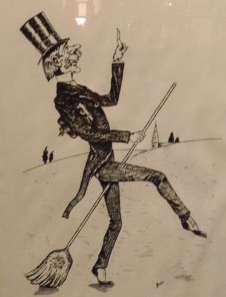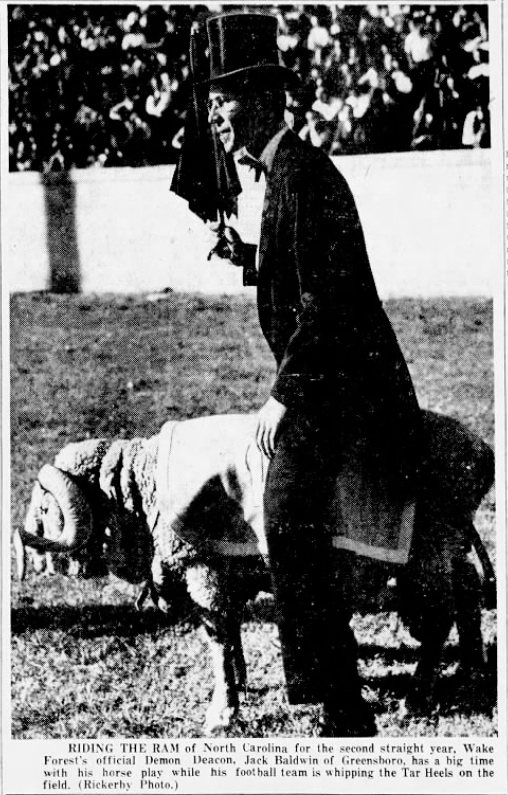The nickname “Demon Deacon” is coined by sports editor Mayon Parker of Ahoskie newspaper. WFC athletic teams were known as the Tigers in the late 1800s, followed by the Baptists in the early 1900s. Despite the coining of the Demon Deacon nickname, there would not be an official mascot until…Read More
Cool Timeline
Cool Timeline enables you to create visually striking and informative timelines. It offers both horizontal and vertical layout options.
Creating a timeline is straightforward and intuitive: simply create posts, set images, and assign dates. The plugin will automatically organize your posts in chronological order, whether you prefer ascending or descending.
If you’d like this plugin enabled on your website, use our Web Request Form.
Adding a Timeline to your page
Via Shortcode
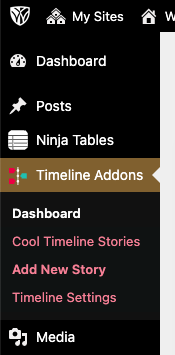
- Select Timeline Addons on your WordPress Dashboard
- Select Add New Story. Here, you will add the content associated with one item of your timeline. Enter the title, the content, a featured image, the date, etc.
- Once you’ve finished adding your timeline items, navigate to the page you would like it to appear.
- Select the plus sign to “add a new block.” Select the Cool Timeline Shortcode. Your shortcode will appear in the space.
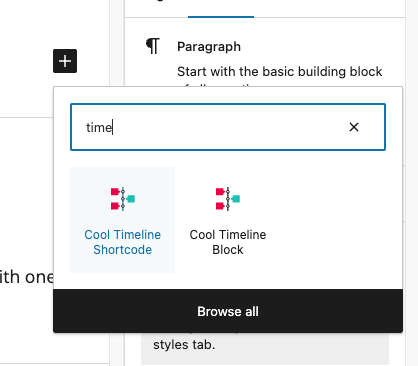
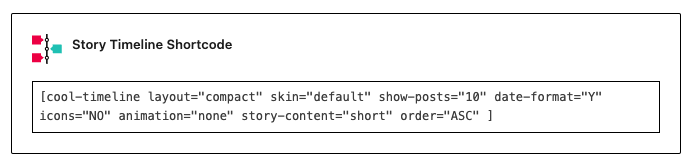
Publish your page to see the results!
Via Guttenberg Block
The Gutenberg Block option is currently experiencing compatibility issues with other styles on our site, resulting in incorrect timeline displays. While we work on a permanent solution, please use the shortcode option for creating timelines.
Styling your timeline
If you used the Shortcode option:
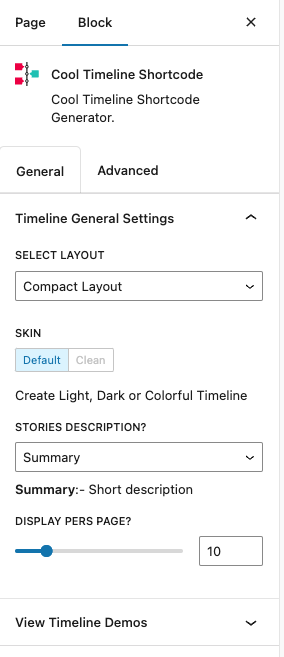
There are several options in the Block Styles Panel on the right side of your dashboard. Here, you can set the following:
- Layout
- Skin
- Description Length
- Number of items displayed per page
- Date Format
- Stories Order
- Icons
- Animations
- and more!
There are additional settings under Timeline Addons > Timeline Settings
- Title of Timeline
- Content Length
- Year Labels
- Label Colors
- Typography
- and more!
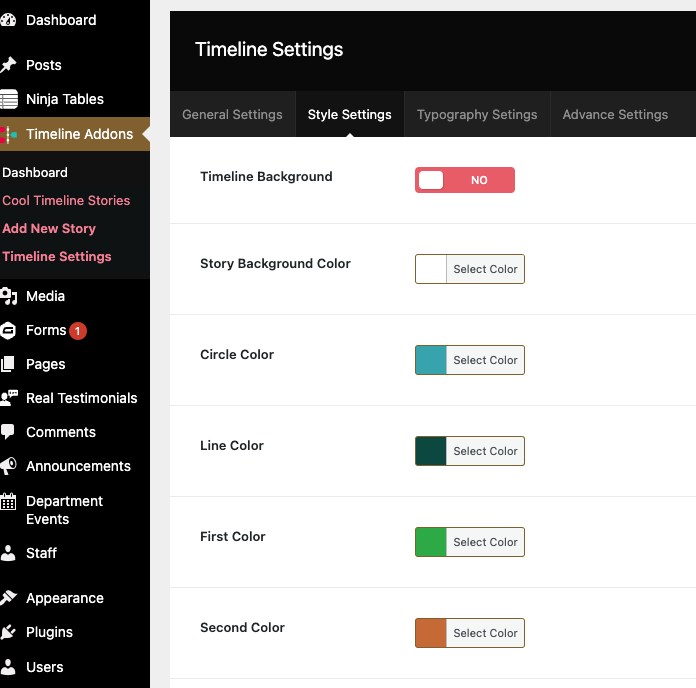
If you used the Block option:
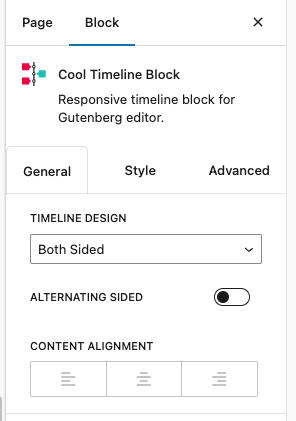
There are several options in the Block Styles Panel on the right side of your dashboard. Here, you can set the following:
- Timeline Design
- Content Alignment
- Typography
- Text Color
- Line Color
- Spacing
- And more!