Organize Your Pages
To help your users find the information they need, the pages on your site should have a logical organizational structure.
Editing your Site Menu does not affect the site structure, you’ll need to ALSO make these changes below to reflect your menu structure.
The Parent level pages, usually shown in your site menu, are the “buckets” where similar information should be stored. For example, suppose you have a WordPress site for a performing arts series and would like to create an individual page for each act or performer you have scheduled to perform. You would begin by creating a Parent Page called “Performers” on which you could describe general information about your performers. Then you would create a series of Child Pages which would be Subpages to “Performers” and might include “The Kronos Quartet,” “Yo Yo Ma,” “Turtle Island String Quartet” and “Itzhak Perlman.”
Performers
— The Kronos Quartet
— Yo Yo Ma
— Turtle Island String Quartet
— Itzhak Perlman
To begin the process of organizing pages, go to Pages, and Add New or edit one of your desired Child Pages. In the far right menu make sure you are on the Page tab and scroll down to the Page Attributes item and open it. You’ll see a field for Parent Page where all the site’s published pages are listed. To turn your current Page into a Subpage, or Child of the Parent Page, select the appropriate Page from the drop-down menu.
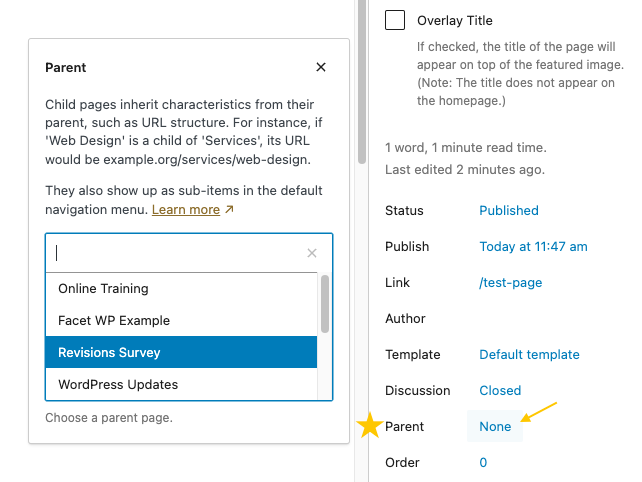
Click Publish or Save and the Child Page is now nested under the Parent Page in the site structure. You can repeat this process as deeply as is required (Grandchild and Great-Grandchild pages) to reflect your desired content structure. The URL link of your pages will also reflect this hierarchy.
In the above example, the URL for the Yo Yo Ma Page would be: http://example.wfu.edu/performers/yo-yo-ma/
This process is important because it helps search engines like Google understand how you have organized your information and will produce more accurate results for your users. The site structure is also reflected in your Breadcrumbs as additional wayfinding if you have them enabled.
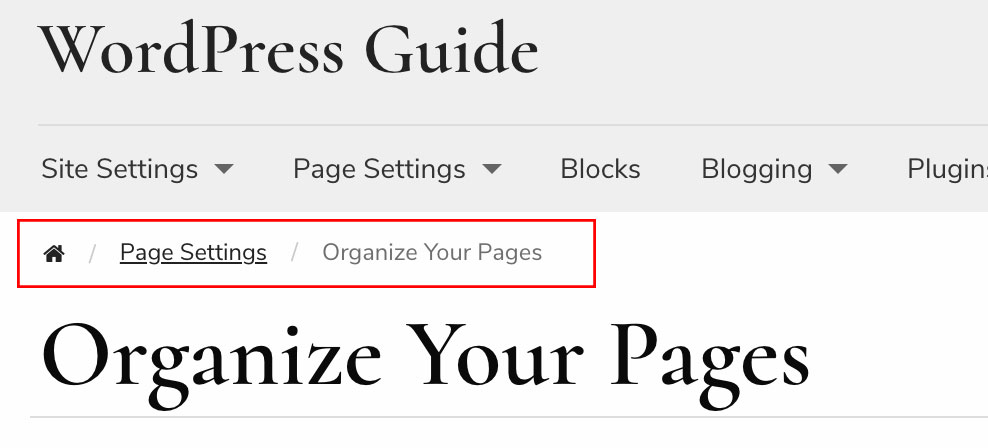
Redirects
If you are changing an existing page’s URL or reorganizing your site you need to consider if you need to create redirects so your users don’t land on 404 pages instead of your nice new content.
Removed Overview
If you have removed your Overview pages, there are important instructions on managing your site structure on the Site Menu page.

