Pullquote
If you want to add emphasis to a piece of text in your post or page, the pullquote block can quickly and easily make short snippets look beautiful.
Pull-Quotes Draw Attention
Anonymous
Pull-Quotes Draw Attention
Anonymous
To add one, click the Block Inserter icon when editing your post or page.
Detailed instructions on adding blocks can be found on Building a Page.
Block Toolbar
In order to reveal the block toolbar, you can click on the block and the toolbar will display.
Every block comes with unique toolbar icons and blocks specific user controls that allow you to manipulate the block right in the editor.
The Pullquote block shows standard five buttons:
- Transform to
- Moving handles
- Change alignment
- Text Editing options (bold, italics, add a link, and drop-down for more text editing options)
- More options
Block Settings
Every block has specific options in the editor sidebar in addition to the options found in the block toolbar. If you do not see the sidebar, simply click the ‘cog’ icon next to the Publish button.
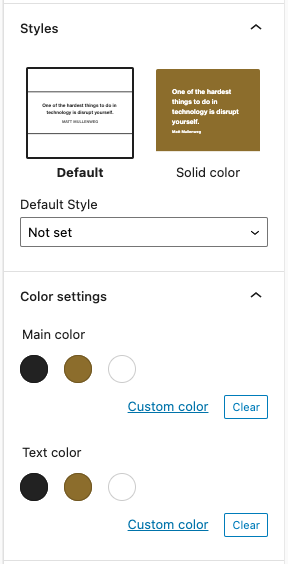
The pullquote block includes two styles, ‘Default’ and ‘Solid’ color.
The ‘Default’ pullquote is a simple style that looks like this:
The ‘solid color’ pullquote is a little different, and looks like this:
While it looks like a variation on the ‘Default color’ pullquote, the ‘solid color’ pullquote really shines when you use the block’s color settings to select colors.
The block styles can also be found in the sidebar settings along with the color settings and advanced options.
Color Settings
Like the paragraph block, the pullquote block has color selection settings in the block’s sidebar settings.
The main color option allows you to set the color of the accent lines on the top and bottom of the ‘regular’ style and changes the background color of the ‘solid color’ style.
The text color option allows you to set the color of the pullquote’s text in both styles.

