Page Title and URL
Your page or post title will be visible at the top of your page, except on homepages. Just begin typing in the “Add title” prompt when you create a New Page.
Note: For accessibility and SEO reasons you must always add a page title to your page or post. You can choose to hide a page title accessibly when your page design includes a graphical title or banner. Learn how to hide a page title.
The title and URL (Permalink) of a page are related by default. When you initially type the title of your page, the page Slug (used in the link/URL/Permalink) is automatically created.
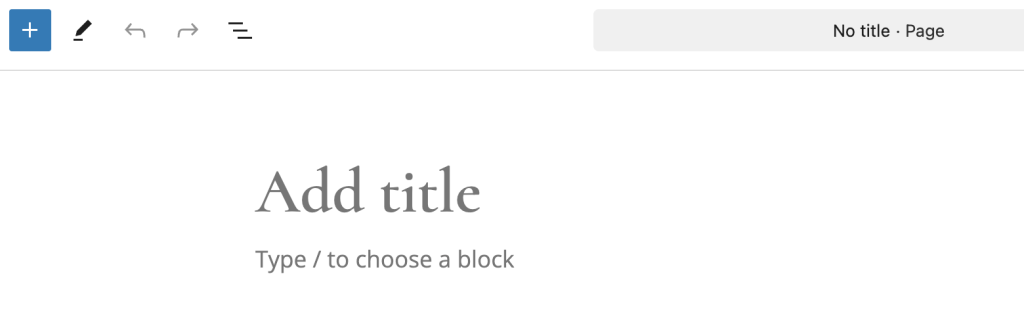
The page Slug is the part after the site URL and slash. When the default page slug is created, all letters will be converted to lowercase, spaces will be replaced with dashes, and any special characters will be removed.
You can modify the page slug in the far right menu, make sure you are on the Page tab and scroll down to the Link item and open it, make your changes in the Link field. After you are done making your changes, click the Update button to update the page and save these changes.
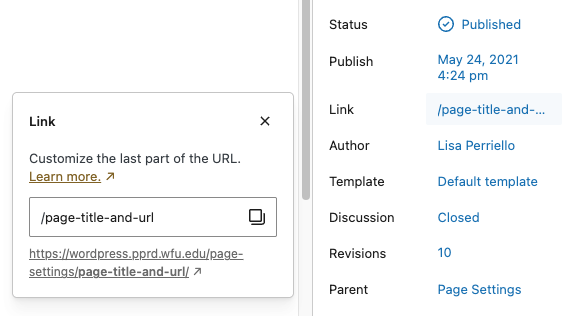
This is especially handy if, for example, your page title is very long, but you would like a URL that people can remember more easily. Your URL should only include letters, numbers, dashes, underscores or hyphens.
Keep in mind that only the page slug can be changed. You cannot change any other part of the URL.
NOTE: If you are going to modify the slug of your page, it is best to do so immediately upon creating the page. It is not advisable to change the slug (and therefore the URL) to your page after it has been published and likely linked elsewhere on your site. This will cause broken links to occur. To fix these broken links create a Redirect.
Hiding the Page Title (Accessibly)
In some cases, your page design may already include the title within a banner image, hero area, or another graphical element. To avoid showing the title twice, you can choose to hide the visible page title while keeping it in place for accessibility and search engines.
When the Hide Page Title option is enabled, the title is still present in the page’s HTML as an <h1> heading. Screen readers and search engines can still read it, but it will not appear visually on the page. You also should not add another <h1> to the page, a page should only have one, and this one is still in use.
How to hide a page title
- Edit your page in WordPress.
- Scroll down to the Page Settings section.
- Toggle Hide Page Title on.
- Click Update or Publish to save your changes.
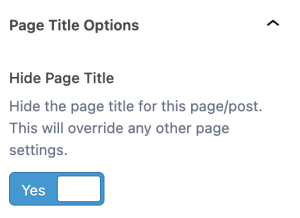
Your page will continue to use the title for navigation, search results, and internal references, but it will no longer display visibly on the page.
When to use this option
Use Hide Page Title when:
- The title appears in a hero banner or graphical header.
- You’re using a design that already includes the page title elsewhere.
- You want a cleaner visual layout without removing the semantic heading.
Avoid using this option when:
- You want to remove the title from search engines (it will not).
- You’re trying to reduce white space or fix a layout issue—consider adjusting the template instead.

