Site Visibility Options
The Site Visibility setting (found under Settings > Reading) controls who can view your site as a whole. This does not affect page-level permissions, which are documented separately.
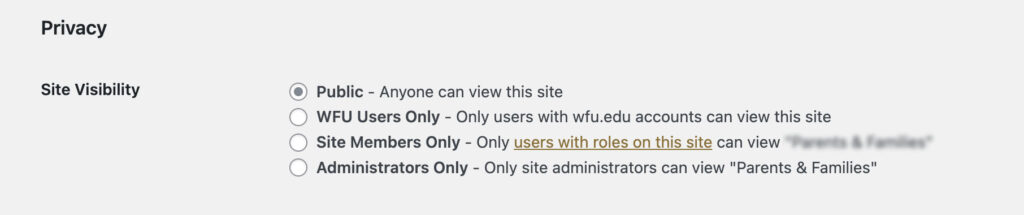
Public
Description: Anyone on the internet can view the site. This is the default option for most live sites.
Use when: The site is ready to be shared broadly with students, faculty, families, or the public.
The following options require that users be on the WFU network, either physically on campus Wi-Fi or connected through VPN.
WFU Users Only
Description: Restricts site access to users with a valid @wfu.edu email address. This includes faculty, staff, and students.
Use when: You want to share content only within the Wake Forest University community, but not limit access to specific site members.
Site Members Only
Description: Only users who’ve been added can view the site.
Use when: You’re collaborating with a team, but the content isn’t ready for a wider WFU audience. This setting is commonly used during site development.
Administrators Only
Description: Only users with the Administrator role on the site can view it.
Use when: The site is in early development, undergoing maintenance, or needs to be hidden from all other roles.
Magic Login
In addition to the above options, users can request Magic Login be added to their site.
Description: Magic Login allows you to share access to a private site without requiring a WFU account or for you to maintain your users’ passwords. Instead, users receive a one-time login link by email. Site access is limited to only users with email addresses you approve in advance.
Use when: You need to give access to the front of a private site to someone without a WFU email address. Magic Login can be used off-campus since VPN is not required.
Common Examples:
- External reviewers or collaborators
- Stakeholders who need to preview content
- Board and Council websites where access in needed to private materials like meeting minutes or contact lists.
To request Magic Login, please use our Web Request Form.
Page-Level Protection
If you need to protect individual pages or sections (rather than the whole site), see Private & Password Protected Pages for additional options.

